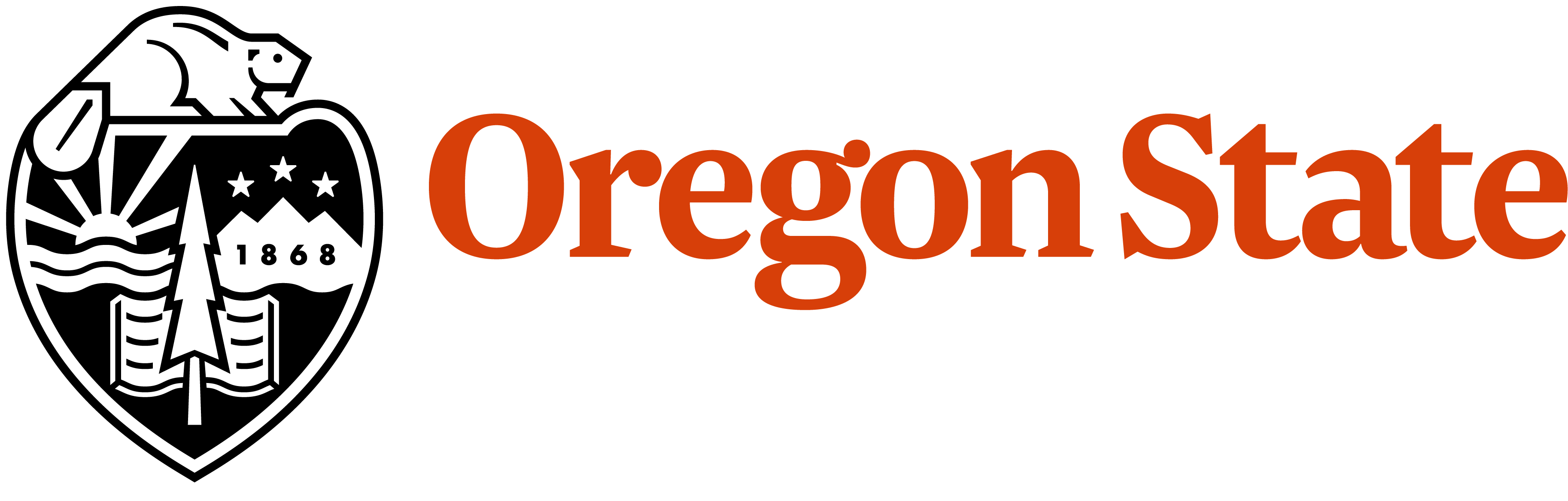To have someone added or removed from your individual web site you will need to contact your sites Site Manager. If your site manager is unable to process your request then contact the CAS Web Team.
If you are the site manager, you can manage the OSU Employees associated with your site via the site dashboard.
Accessing your web site Dashboard
Click on Dashboard from the top black menu bar.
In the right sidebar will be a block of text titles My OSU Groups. Here you will find a list of all of your groups. Click on the group that you would like to work with and you will be taken to the Group (Site) Dashboard.
Adding an Employee
The First step will be to check to see if the employee is already a member of the College of Agricultural Sciences web site and in the employee directory.
If the employee is not in the directory then you will need to contact the CAS Web Team to have the employee added to the CAS web instance.
If the employee is already in the directory then you can add them to your group by going to your Groups Dashboard page.
Once on the dashboard, click on the Group tab. Then click on Add People.
Start typing the employees name. ; After you have typed the first 3 characters of the employees first name a drop down list will appear with all available names. From this list click on the name of the employee you want to add. The more characters you type the more limited the list will become. If you are not finding the employees name you may need to try alternate forms of the name. Ie... Jim vs. James or Liz vs. Elizabeth. The employee name should be the same as it appears in the CAS Employee Directory.
If you want this employee to have access to edit the information in your web segment then you will need to assign them the role of Author.
If the Employee is already a member of your web site you can change their editing access. From the Group Tab select People. Find the Employees name and in the right column next to their name click on Edit. On the edit screen under Roles you can select or deselect Group Author. At the bottom of the screen click on Update Membership.
Removing an Employee
From the Group Dashboard, click on the Group Tab. Then click on People. To remove a person from your group click on remove in the right column next to their name. You will then be asked to confirm that you want to remove the person.
To remove the employees ability to edit content on the web site. Find the Employees name and in the right column next to their name click on Edit. On the edit screen under Roles you can select or deselect Group Author. At the bottom of the screen click on Update Membership.
If the employee has left OSU and should be completely removed from the CAS Employee Directory, please contact the CAS Web Team.